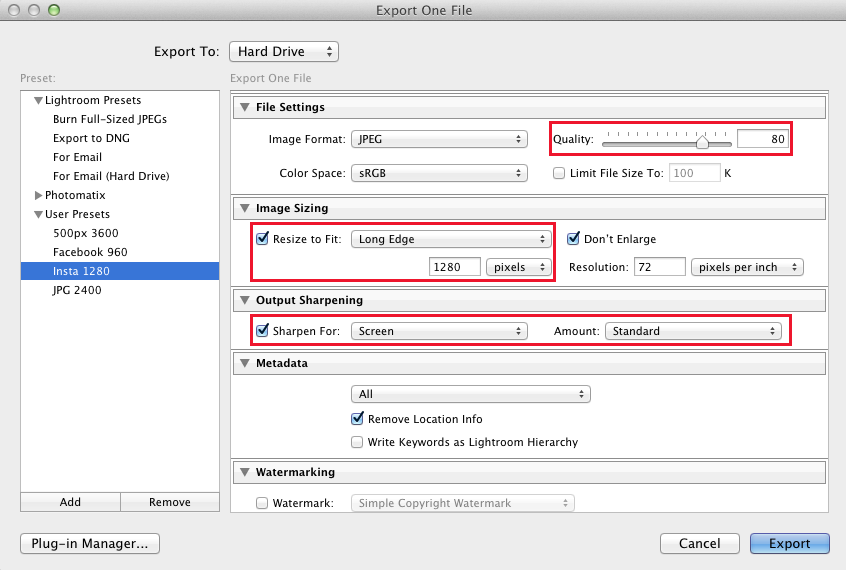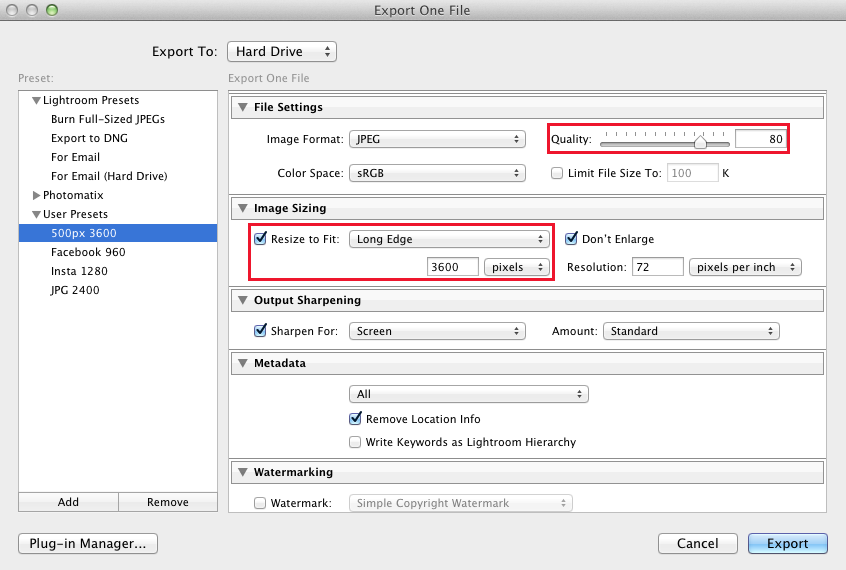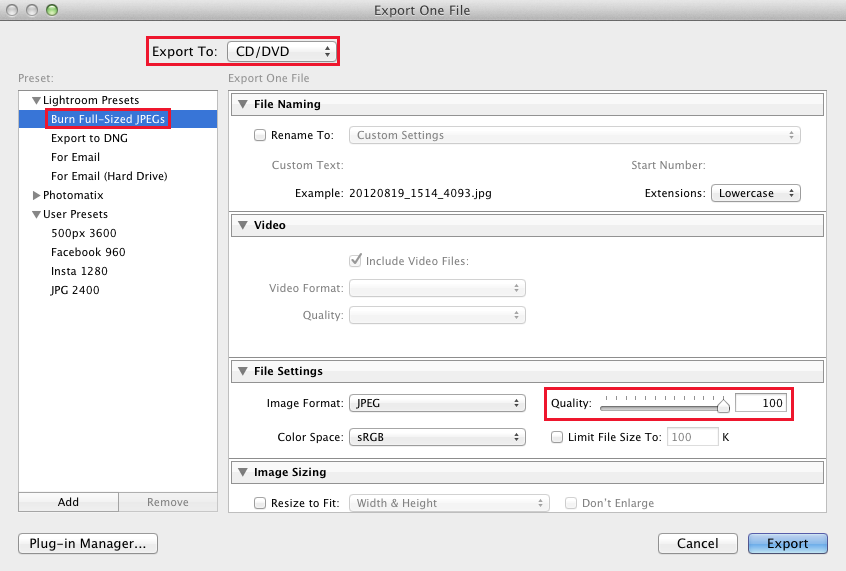Thanks for letting me try those little lenses that attached to my iPad the other day. How do I get them myself?
This question came from one of the students in my photography class. I had brought in a variety of lenses for them to try with their smartphone and tablet cameras. This is a fun and inexpensive way to add some new capabilities to “the camera that you always have with you.”
One lens kit that I tried out was the Universal 3-in-1 Camera Lens Kit with Clip. The kit came with three lenses: a wide-angle lens, a macro lens, and a fisheye lens. The wide-angle lens allows you to “fit more” of the scene in your frame, while the fisheye lens does that to an even greater extent, but it also introduces some serious perspective distortion. With a fisheye lens, straight lines become curved, which you may like for dramatic or creative effect. The macro lens allows your camera to get a lot closer to the subject while still being able to focus, therefore allowing you to take exciting closeup photos of your subject. One interesting characteristic of this kit is that the wide-angle lens and the macro lens come screwed together. You keep it in this configuration when using it as a wide-angle lens, and unscrew the “outer” lens when you want to operate it as a macro lens. I liked the spring-loaded clip that allows you to attach the lenses to nearly any smartphone or tablet on the market. The clip is easy to take off, making it an easy system that you can share with friends.
The other kit I tried out was the Magnetic Lens Kit. This kit worked nearly the same way as the clip-on kit, except that the back of the lenses are held magnetically onto your smartphone or tablet. If the back of your device is not naturally attracted to magnets, the kit comes with a few self-adhesive metallic stickers that you can stick around the perimeter of the camera lens so that the kit lenses will “stick” to the device in the right place. Both the magnetic lenses and the metallic ring are easy to remove, but my concerns regarding this kit are that it’s hard to share around the adhesive metal ring with your friends, so it wasn’t as useful in a classroom environment. But if you’re just getting these lenses for yourself, it may not pose a problem.
Overall, the kits reviewed here were each less than $20, which is a small price to pay for some new fun and functionality for your camera. Out of the three lenses, it seems that the macro lens was the biggest hit, delivering the most bang for the buck with regard to fun factor and image quality. Have you used any other types of lenses for your smartphone or tablet? Please leave your thoughts in the Comments!
[sc:ask]